If you’re a tradie, you’re probably already pretty familiar with invoicing. It’s one of those things you have to get done alongside, you know, the actual work. And it’s not something you can half-ass either – clients don’t respond well to a few scribbled details on a scrap piece of paper.
Plus, if you’re GST registered, you may need to create “tax invoices” to stay compliant with the ATO.
That’s why Hnry created our Invoicing feature, keeping tradie needs in mind. We’ve made invoicing easy, quick, and straightforward, helping you save time and get paid up to 8 days faster than the industry average.
Don’t just take our word for it though – 80% of tradie Hnry Users use our Invoicing feature! Here’s a quick list of all the things that make Hnry Invoices a great option for tradies.
Keep the cash flowing
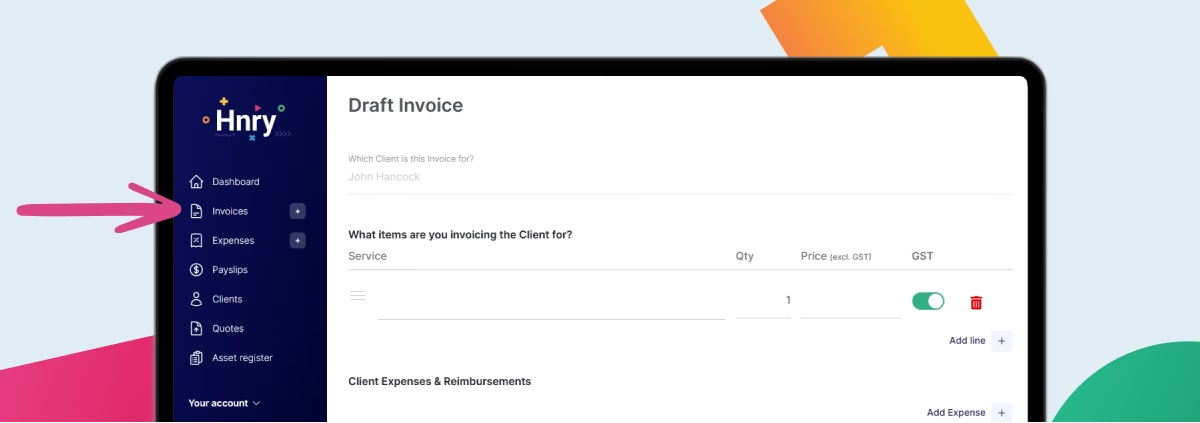
Aside from keeping records, a good invoice is about one thing and one thing only: getting paid.
We know tradies rely on positive cash flow, which is why we’ve included a few handy features to make sure you get paid as soon as possible.
A range of payment options
Your clients can use a range of options to pay a Hnry Invoice. We enable credit card payments, online payments, and bank transfers – it’s all no problem!
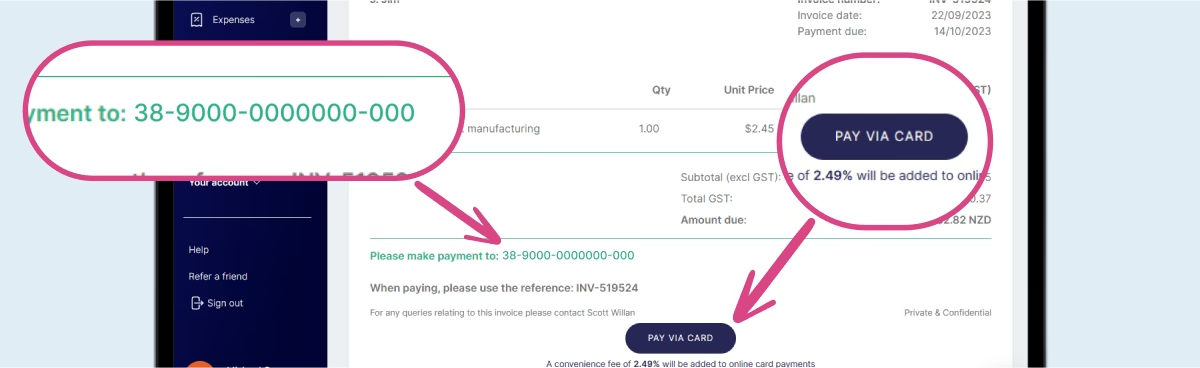
Having options means there’s no excuse for your clients not to pay you. Which reminds us –
Automatic invoice chasing
You know how much it sucks to have to chase your clients up, even though your invoice is well overdue?
Hnry’s automatic invoice chasing feature can be toggled on and off for individual clients. We send a (polite) email on your behalf, reminding your client that your invoice needs to be settled.
If they complain, you can always blame it on your invoicing software. Even though they should really just, you know, pay you.(You can see how this works here.)
Create recurring invoices
For clients you work for regularly, you can create recurring invoices. It’ll keep things running smoothly, and give you just that bit more headspace to focus on the actual job. Find it under “Advanced Options”.
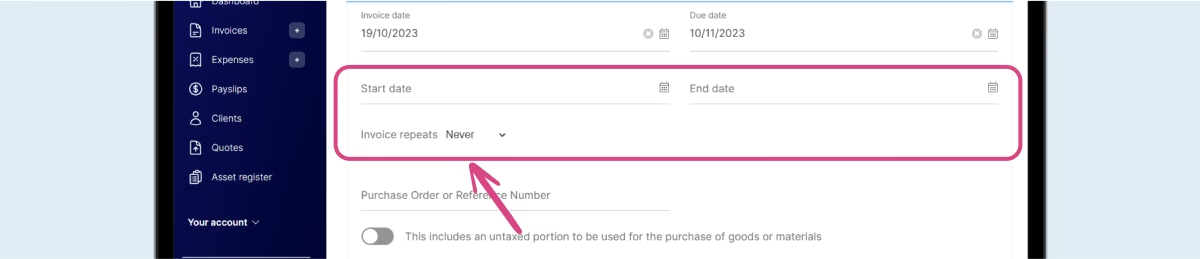
Schedule invoices
Instead of invoicing as you go, you can get it all done on, say, a Monday arvo, and be free the rest of the week.
Our data shows that the most useful time to send an invoice is a weekday morning – that way, you maximise the chance your client will see and deal with it nice and early.
That’s why scheduling invoices is so useful. You can get it all done now, and set it to send later!
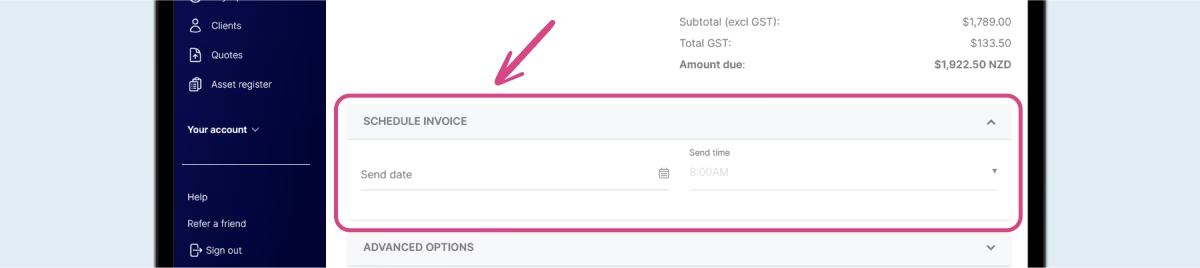
Invoice on the go
Alternatively, if you’re the kind of person who likes to do things as and when they come up, you can use our mobile app to invoice straight from your phone.
In fact, 91% of tradie Hnry Users use our mobile app, and 78% of tradie Invoices are sent from a phone.
Easy!
Reimbursements and deposits for materials
More likely than not, you need either a deposit or reimbursement for materials purchased for a client job.
Hnry Invoices gives you several ways to make this happen, depending on whether:
- you already have the materials on hand, or
- you purchase them specifically for the job, or
- you need a deposit paid so you can buy them.
Option 1: Include the cost of materials in your service charge
If you usually already have everything you need for a job in your inventory, this is probably the method for you.
When you invoice, you can include the cost of labour and materials in your service price, and charge your client for everything all in one go. No breakdown required.
Just remember to raise your supplies as a business expense, and Hnry will make sure you get the tax deductions you’re entitled to.
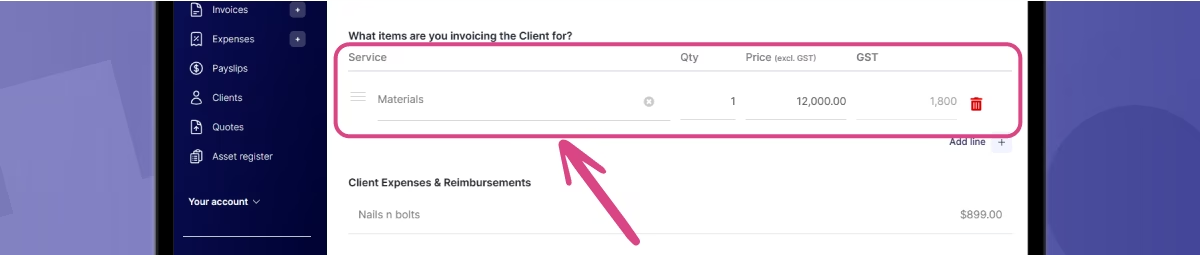
Option 2: Raise a Client Reimbursement
Alternatively, if you’ve purchased materials specifically for this job, you can raise these costs as Client Reimbursements in your invoice. You’ll need to create it as an expense first, and include a receipt as proof of purchase.

On the Hnry side of things, we’ll send these reimbursements straight to you, and sort the tax on the rest of the payment.
(You can see how to add a client reimbursement to an Invoice here.)
💡 Note: If you buy supplies at cost, and want to add a markup, you’ll need to add the markup to your services. With client reimbursements, you’re generally passing on the exact cost of supplies (with an optional receipt).
Option 3: Include an untaxed deposit
If you need funds upfront in order to purchase materials, you can include this in your Invoice as an untaxed deposit.
Basically what this means is that when your client pays the invoice, the untaxed deposit amount you’ve specified isn’t taxed in the Hnry system, so you can use it to purchase materials/pay subcontractors for the job.Once these materials have been purchased, you can then raise them as an expense, and balance out the untaxed deposit. Otherwise, you’ve basically received income, which you’ll have to pay tax on.
💡 If your materials end up costing less than the original untaxed deposit, this may result in a tax bill at the end of the financial year. The more accurate you are with your untaxed deposits, the better!
It’s important to note that the untaxed deposit amount sent through will be GST exclusive. This means that you’ll have to pay the GST for the materials out of pocket initially – but it’ll balance out when you file your GST return.
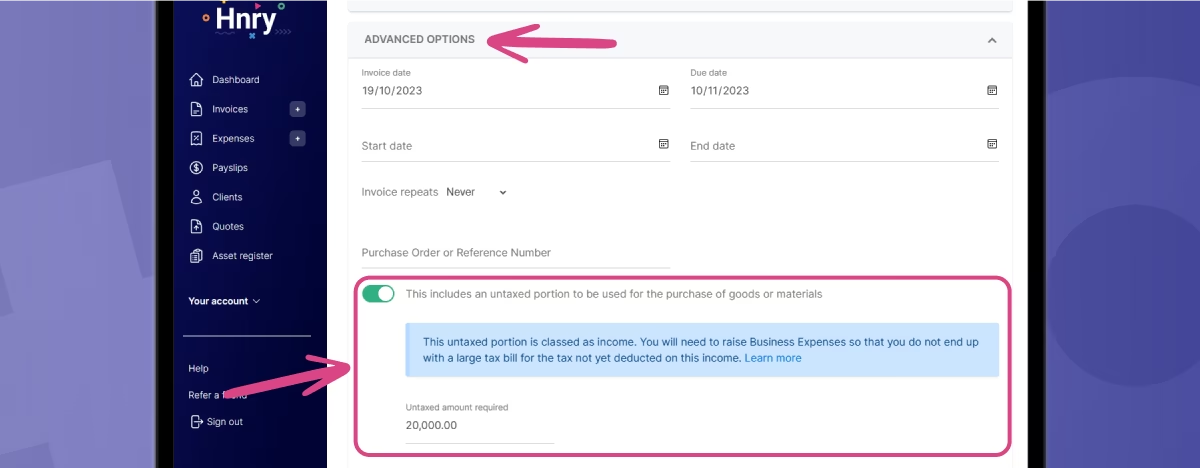
Easy, quick, repeatable Invoices
Nothing sucks more than having to spend time on financial admin. That’s why we’ve made creating a Hnry Invoice as easy, quick, and repeatable as possible.
Creating a Hnry Invoice
Once you’ve logged into Hnry, you can use the menu on the left hand side to navigate to Invoices. Click the green “+New” button to get started.

From there, select your client. If you’ve already loaded your clients’ details into the app, you can select them from the drop down menu. This will autofill their information.
Otherwise, you can add a new client’s details by clicking the “+New” button in the top right corner.
Once you’ve selected your client and clicked “Next”, you can add job details to your invoice.
💡 Pro tip: save yourself time by pre-uploading your services under “My Account – Services”. This will create a drop down menu for you to choose from – otherwise, you’ll have to manually the details every time.
The price you list (excluding GST) should be for a single service or material. Hnry automatically calculates the total based on the quantities listed in the Invoice.
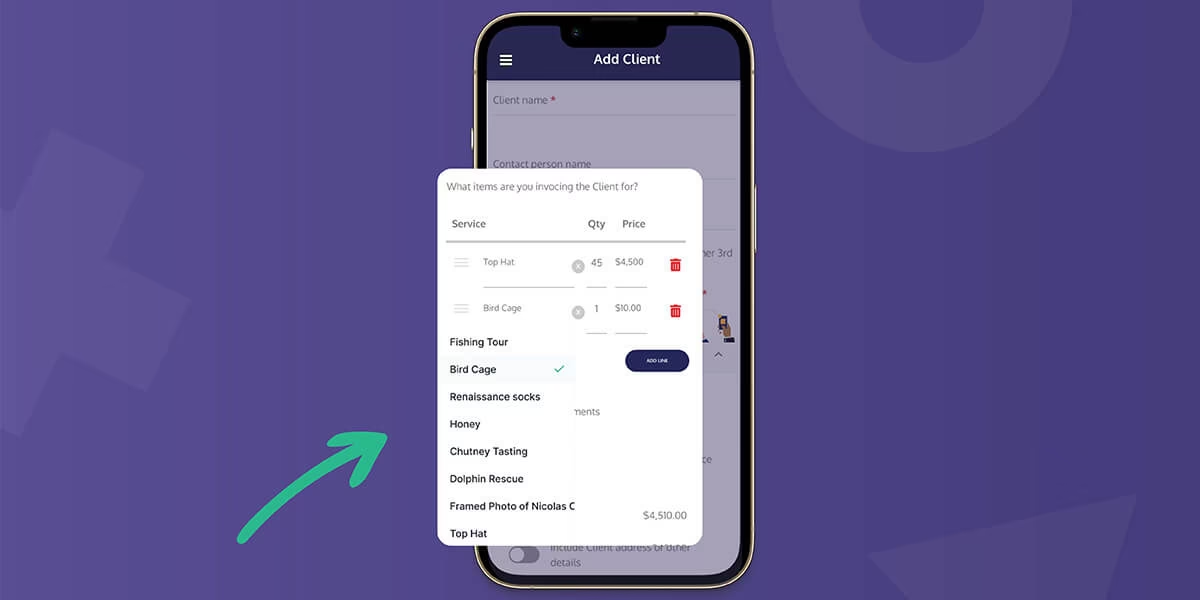
💡If you’re GST registered, the total price will automatically include GST. BUT when you create a new service in the Hnry app, you get to decide how GST is represented – included in the item price, or added on top. If your services are GST exempt, you can turn GST off for a service or client.
Adding a Client Reimbursement
If you and your client have agreed on reimbursement for project costs ahead of time, here’s where you add it to your Invoice. Click “Add Expense”, and you’ll be taken to the Expenses page.
(In the meantime, your Invoice will be saved as a draft.)
On the Expenses page, create your expense, including uploading receipts and providing a description if needed. Once you’re done, hit “Submit”.
From there, head back to your draft invoice under the Invoices tab. You should see your reimbursement added to the invoice.
💡 You can find expenses raised as client reimbursements under the “Reimbursement” tab on the Expenses page. If you need to delete the client reimbursement from your invoice, you’ll need to delete it from the “Reimbursement” tab.
💡 Remember: You can’t raise a Client Reimbursement as an Expense – that’s double dipping. Hnry doesn’t tax reimbursements, so you don’t need to claim the tax relief for it separately.
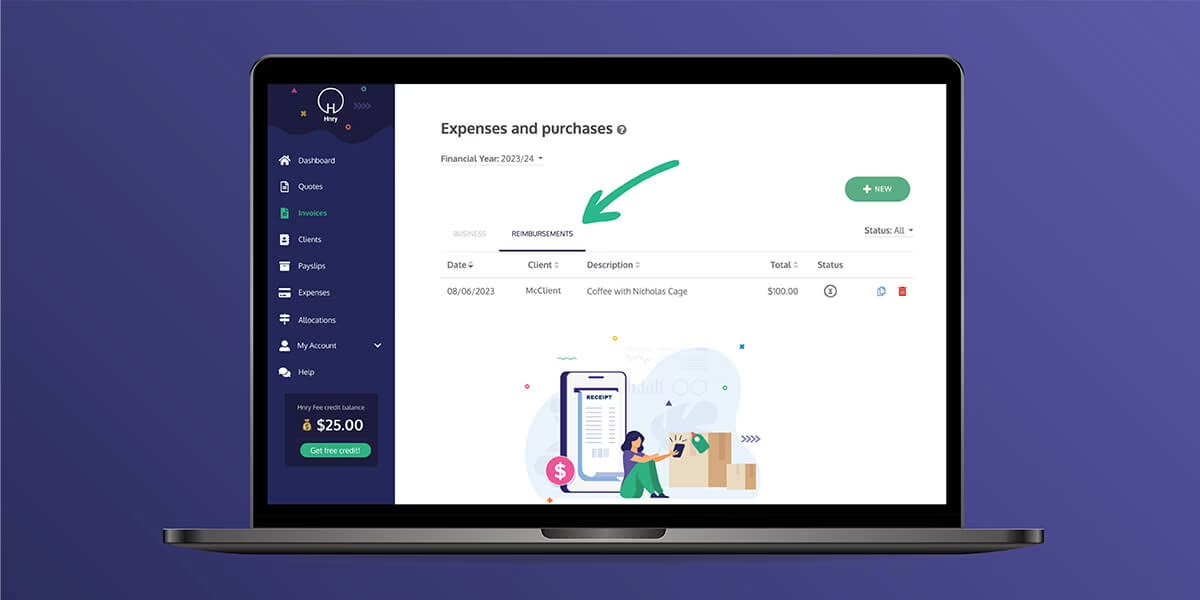
Adding an Untaxed Deposit
Alternatively, if you’ve agreed with the client to be paid for materials ahead of time, you can nominate an untaxed deposit amount.
Scroll down to the “Advanced Options” section. There you’ll find a switch saying “This includes an untaxed portion to be used for the purchase of goods or materials”.
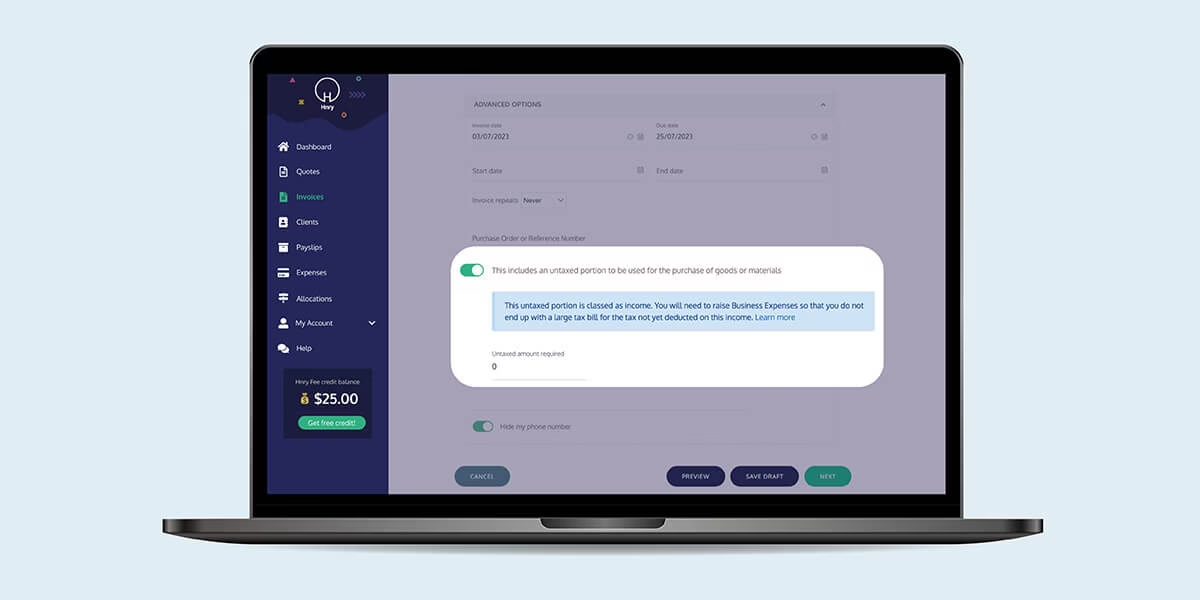
Enter the cost of materials and toggle the switch on. This will separate the untaxed deposit amount from the rest of the payment, so you don’t get taxed on it in the Hnry system.
💡 Remember: the untaxed deposit is GST exclusive, meaning that Hnry will deduct the GST from the total and send you the rest. This all balances out in your GST return.
Scheduling your Invoice
If you’re in the habit of doing your paperwork during random hours of the night (we’ve all been there), or want to create an invoice without sending it straight away, you can schedule your invoice to send at a more convenient time of day.
Use the “Schedule Invoice” dropdown to choose a send time and date. Then, click “Next”, and the Invoice will be scheduled. Easy!
Advanced Options (including repeating the invoice)
From the “Advanced Options” drop down, you can control your invoice send date, due date, the start and end dates for the job, and whether or not you want the invoice to repeat. You can also add a purchase order or reference number to the invoice, so you and your client can easily find it in the future.
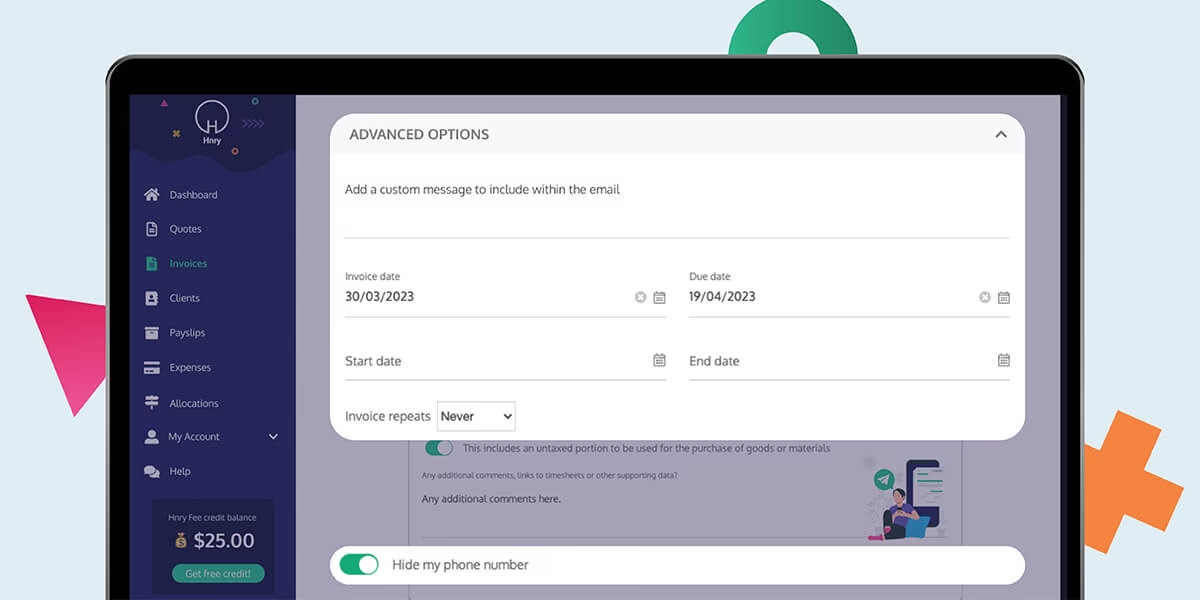
Finally, you can opt to hide your phone number.
Tracking an invoice
Once your invoice has been sent, it’ll automatically appear in your Hnry Dashboard under “Outstanding Invoices”, as well as in your Invoices summary table.
You can keep track of due dates at a glance in both these locations. But what’s especially nifty is the little icons on the far right:
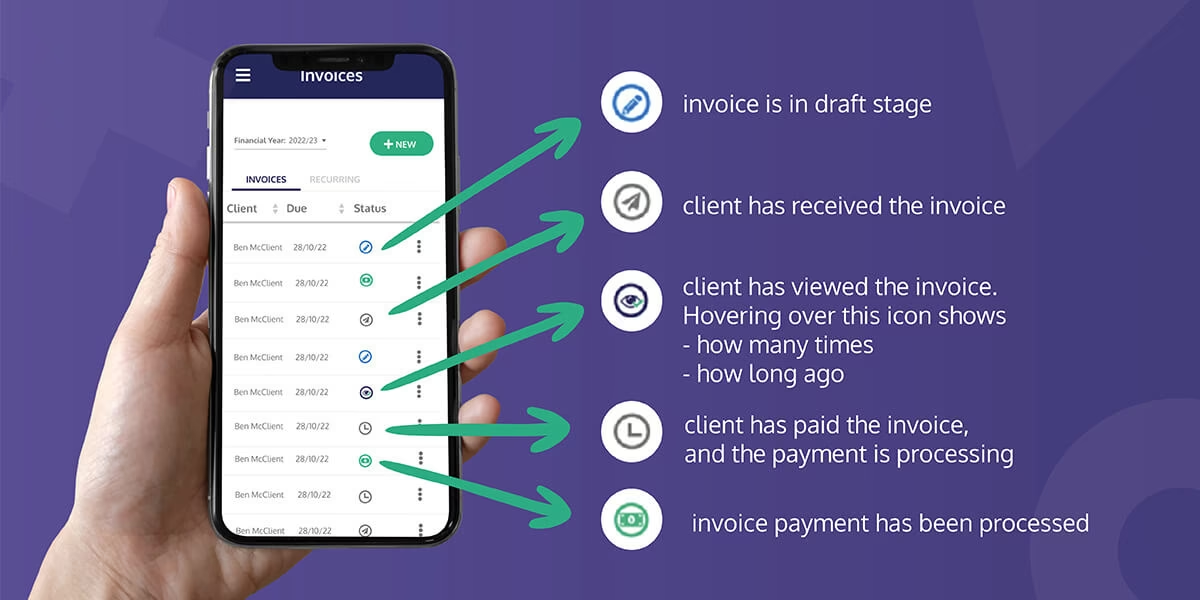
After an Invoice has been paid, it’ll automatically move to the “Recent payments” section of your Dashboard. Clicking on a paid invoice will show you the breakdown of all the deductions made on the amount, as well as your income after tax. Whoo!
Hnry’s Invoice chasing feature
Hnry automatically sends a (polite) email reminder to clients once an Invoice is more than two days overdue. Our research shows that Hnry sole traders who use this feature get paid two days after the invoice due date, on average. The industry average is 10 days late – not great for tradies who have better things to do than chase people up. Hnry’s automatic invoice-chasing emails are a really nifty way to get paid without endangering your relationship with your client. But if you don’t want to use this feature, you can disable it on a client-by-client basis.
Simply navigate to the “Clients” page, select the specific client, and under “Invoice & Quote Options”, turn off the switch labelled “Automatically send reminders once an Invoice is more than two days overdue”.
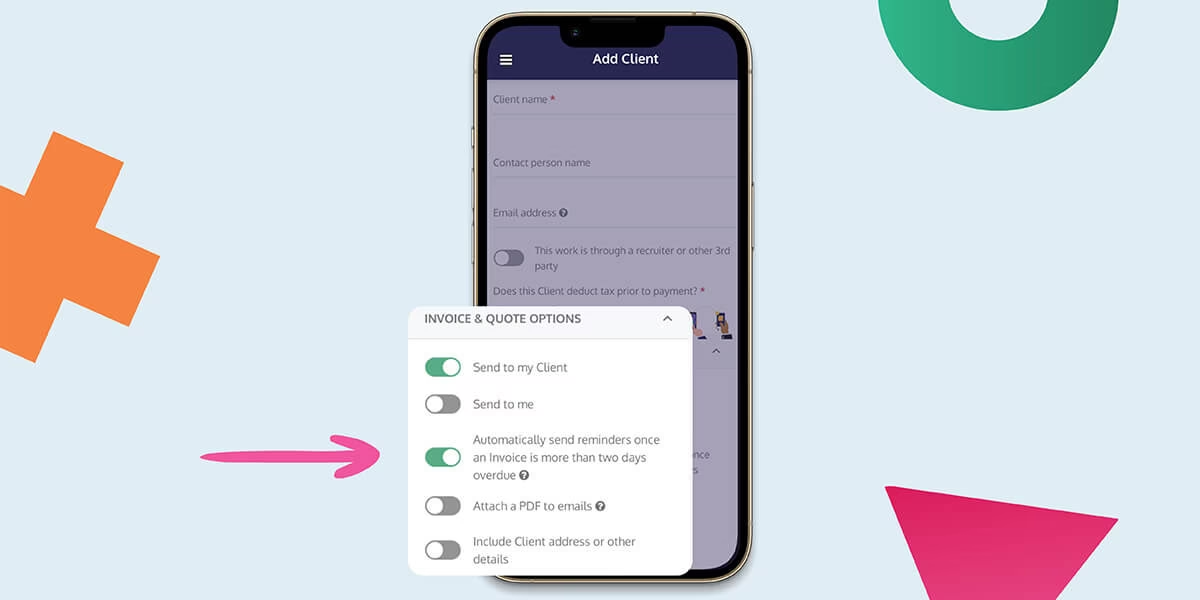
When your Invoice gets paid, we sort your taxes
From the moment you send a Hnry Invoice, your (admin) work is done!
We chase it up to make sure it gets paid, and then once it’s paid, we automatically calculate, deduct, and pay your:
- Income tax
- GST (if applicable)
- Medicare levy
- Student Loan repayments
- Superannuation contributions (optional)
- 1% Hnry fee (+GST), capped at $1,500 annually
On top of that, we take into account all the expenses and reimbursements, making sure you get the tax relief you’re due.
The rest goes straight into your personal bank account – yours to spend, without worrying about taxes! You can also see what’s coming your way by previewing your Pay Summary ahead of time.
Stay on top of your cash flow, and never think about tax again!
Share on: